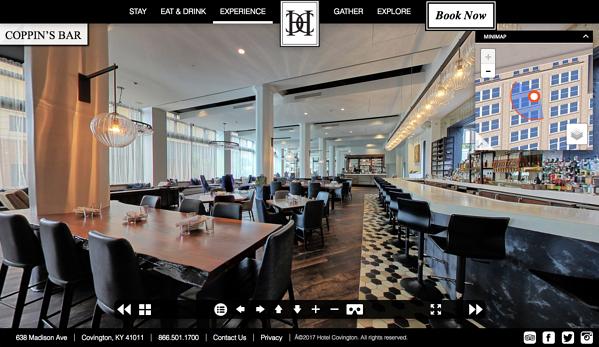In the modern digital environment, interactivity is key. Allowing your audience to engage with your content can significantly benefit your organization from both a marketing and planning standpoint.
That’s why the rise of virtual reality has been so significant, and represents far more than a fad. It also explains why visual media, particularly those in which the audience has some input and stake, consistently outperform their alternatives in audience engagement and conversions. So why not leverage the same concept in your own space-related communication?
Keep reading to find out how Concept3D’s core features can help your organization create more interactive virtual experience.
1) Create Immersive Space Perception Through Virtual Tours
Virtual tours are the tool you use to give remote audiences an insight into your space. In reality, they can be so much more. They offer a window into not just your location, but the spaces that make your brand what it is. They offer an immersive insight for users ready to engage with your brand.
Through Concept3D’s platform, you can create this type of interactive experience. Our 360° tours are built for immersion, through virtual reality integrations that allow your audience to feel at home in a space. For larger areas, a map-based tour can help you show off various areas of your property, campus, or building in a single, narrative-driven experience.
2) Enhance Your Space Planning
Imagine being able to plan a space in an entirely virtual environment. Through 2D and 3D views, you can move objects around in a predefined, accurate foundation layer. And you don’t even need a technology background or CAD experience to get to that point.
Our space planning feature makes it possible. It combines Concept3D’s experience in accurate mapping with forward-facing, hypothetical planning opportunities. The result is an experience that can easily convince both prospects and internal audiences. As they begin to see the various ways the space can be used, they’ll be sure to engage with that future revenue opportunity.
3) Help Your Audiences Find Their Way

Our virtual wayfinding opportunities, which integrate seamlessly into the interactive maps built through our platform, help you get there. Visitors can get in building directions when using Concept3d’s wayfinding feature. Allow your audience to plan and seek out their destination not just between, but within buildings. Pointers to direction kiosks and print-friendly display options only improve the service. Regardless of origin or destination, your audience will find their way.
4) Integrate External Data For Real-Time Experiences
Interactivity at least in part relies on real-time information. Real-time marketing especially has proven to be successful in a variety of scenarios. That makes perfect sense: your audience responds better to data and content in the moment than they would after the fact. So why wouldn’t that be true for your maps as well?
Active data integration can make a significant impact on achieving interactivity with your map and virtual tour experiences. Imagine being able to track (and show) bus timing, the occupancy of a given parking lot, or even the weather. Of course, you can also pull in more.
5) Drive Lead Conversions Through Relevant Contact Points
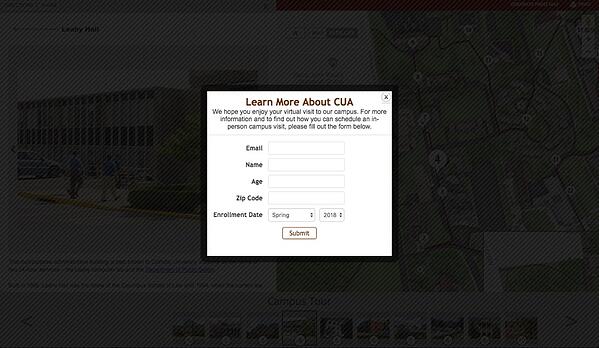
Let’s face it: any type of modern marketing is incomplete without at least some type of lead generation component. Put simply, you have to make sure that your audience doesn’t just consume your content and messaging. In a way, the core purpose of inbound lead generation is the interaction and insights that follow it.
Now, imagine being able to capture these leads at the points most relevant to them. A pop-up form suggesting a college visit makes much more sense in a virtual tour at your most picturesque area of campus than it would on a text-based page. Our lead capture forms enable that relevance, while also enhancing the tracking possibilities for your internal team.
6) Leverage Interactive Hot Spots For More Engagement
Leads benefit your organization, but interactivity also shows up in other ways. Consider, for instance, the ability to direct your audience to related areas of your maps and virtual tours when they physically interact or even walk by a relevant spot on your property.
Interactive hot spots and our API integrations can make that happen. The result is maps that no longer live solely in the digital space. Instead, they make themselves accessible to offline users in ways that most digital marketing efforts simply cannot. This seamless integration between in-person and virtual experiences leads to a natural prompt for interactivity.
Turning Your Space Into an Interactive Virtual Experience
Space doesn’t have to be static. Presented the right way, it can add a degree of interactivity and immersion that most other marketing and even planning channels cannot offer. All you have to do is find the right functionality for your business and its core purposes.
Once you know what you’re looking for, seek out a service that can solve these needs. Look specifically for examples and case studies in your industry to make sure you work with a partner that has sufficient expertise and experience in your arena. Then, find the tactics most likely to engage and convince your audience. In other words, leverage the capabilities of a partner like Concept3D for a more interactive virtual experiences.